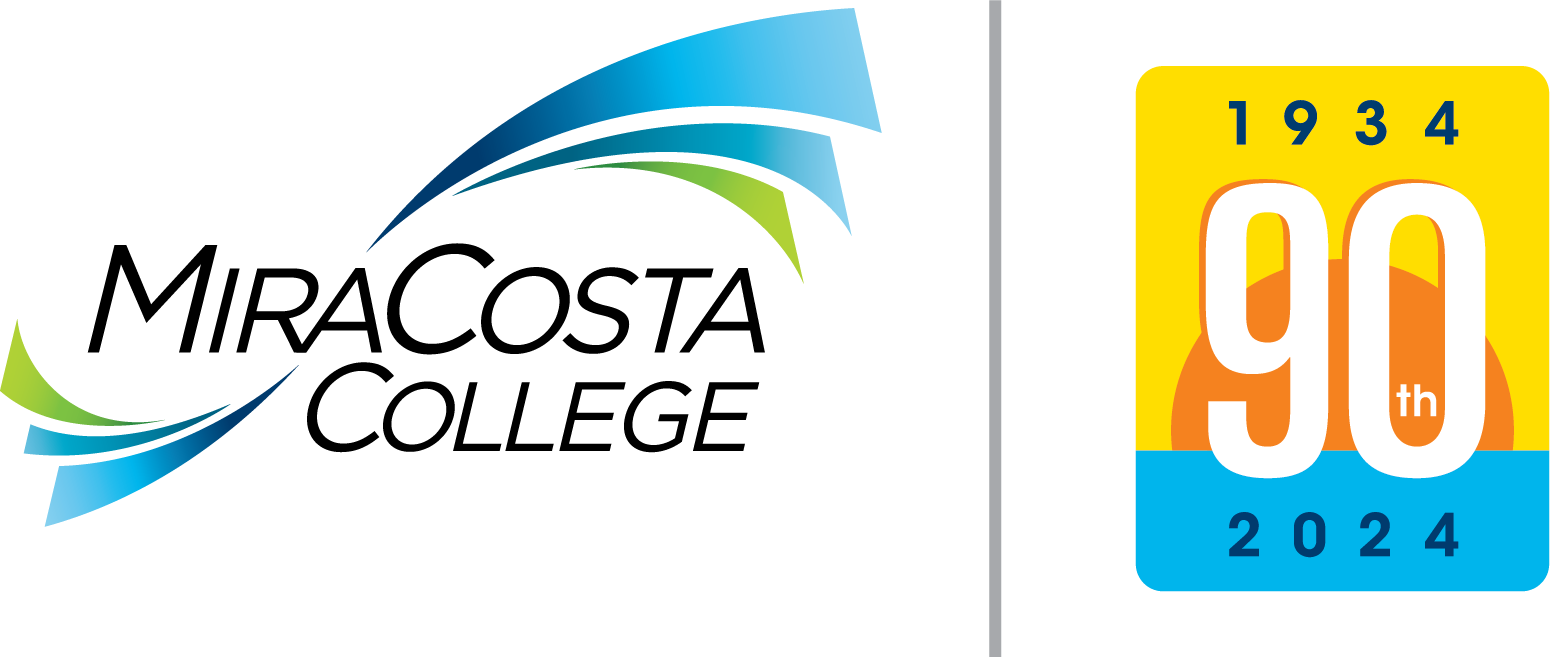Please follow these steps if you are a NEW student, and have never set up your login credentials and a Multi Factor Authentication (MFA) method:
- Receive an email from MiraCosta College.
- After you have submitted your application, wait 1 - 2 business days to complete the process, then check your registered email account for an email with your SURF ID and a link to Activate MiraCosta User Account.
- In the email, select the Activate MiraCosta User Account button, if the provided link doesn't work, ensure the pop-blockers are OFF or ALLOWED
to open a new screen, and if necessary clear the browser's CACHE.
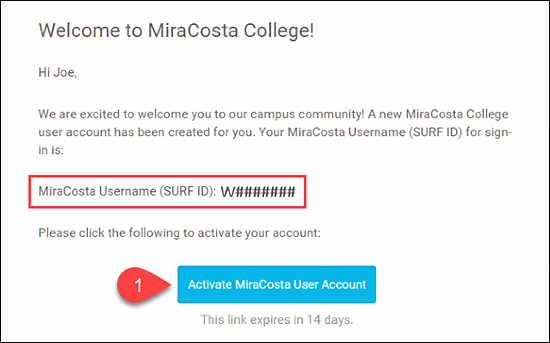
- Set up your new password.
Please follow the password complexity rules to create a password:- Must be at least 8 characters or more.
- Must have at least 1 lower case character.
- Must have at least 1 UPPER case character.
- Must have at least 1 numeric character.
- Must have at least 1 special character. (e.g. `~!@#$%^&*()_-+=[]{}\|;':",/.>?<)
- Must not contain your username.
- Must not contain your first/last name.
- Must not contain previous used passwords.
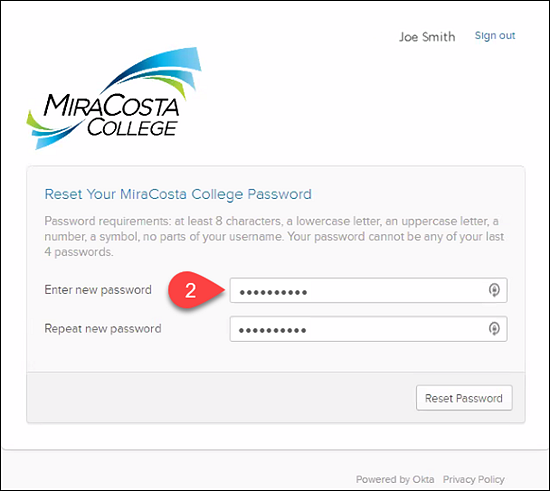
- Set up a Multi Factor Authentication (MFA) method.
- Select Email Authentication > Setup.
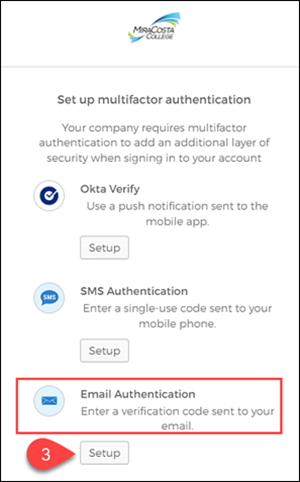
- On the next screen, select Send me the code.
- Check your email account for a six-digit one-time code, and enter it on the next screen in the Verification code box.
- Select Verify. Note: You will receive a MFA Factor Enrolled notification email.
- As an option, you may set up another MFA.
- Select Finish to continue.
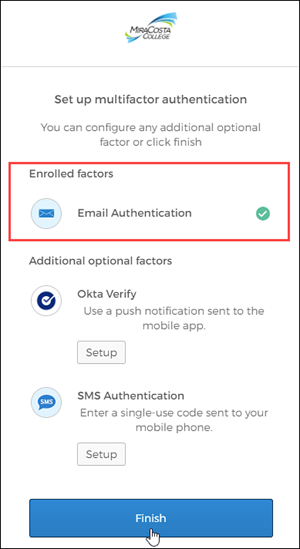
- Select Finish to continue.
- On the next screen, the OKTA Dashboard will display.
- Select the respective application to access i.e. SURF, Canvas, Office 365, etc.
- Select Email Authentication > Setup.