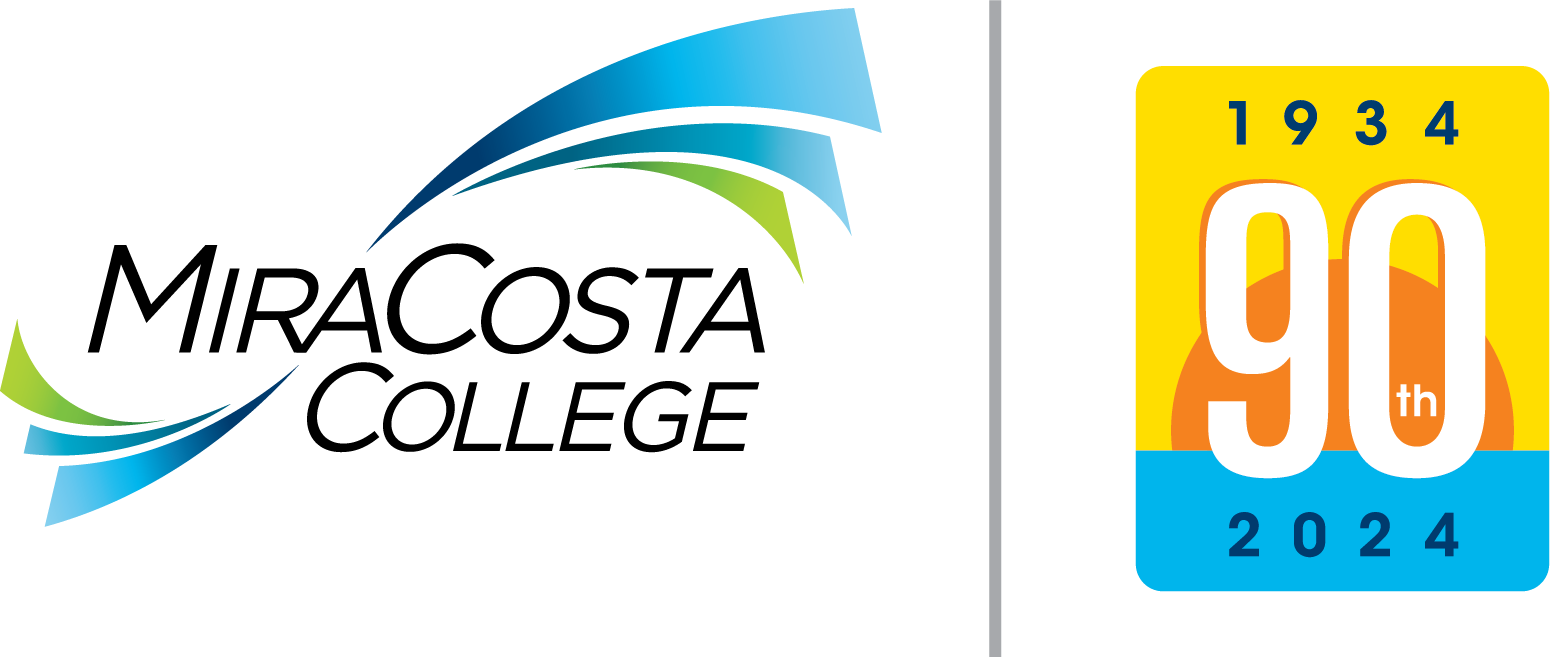Here are a few suggested tips to help prevent issues before and while taking exams online.
Before The Exam
- Ensure your device has the latest Operating System updates, and FREE of viruses and spyware.
- Use suggested browsers: Google Chrome and Firefox. Avoid Safari and Edge.
- Ensure your browser has the latest updates.
- Ensure your browser has the latest Java updates, and enabled.
- Ensure you clear the cache of your browser prior to taking any online exam.
- Ensure your Pop-Up Blockers are disable.
- Ensure your Cookies are enable.
- Before starting your online exam, if possible, avoid using Wi-Fi. Most Wi-Fi connections are intermittent, weak, not stable, and slow. As a result, during an intermittent connection you may loose connection or timed out while taking your online exam. Thus, we strongly suggest to use an Ethernet cable, which renders a reliable, strong, stable, and faster connection.
- Reboot your device if necessary.
During The Exam
- Try to complete the exam in one sitting, and have one tab open for the exam only.
- Keep track of your time, and avoid any distractions such as telephone calls, family, children, pets, etc. Plan accordingly, and ensure you complete the exam within the allowable time.
- Save as you go, at least every few minutes. If you’re answering questions quickly, don’t click Save repeatedly. Allow time for the system to process and respond. If the test presents one question at a time, your answers will be automatically save as you go. You do not have to save each question.
- Draft essay questions in Notepad for Windows users or TextEdit for Apple users. It is strongly suggested to write your essay responses in Notepad or TextEdit, save a copy to your hard drive, then copy and paste its content into Canvas. Do not copy and paste from Microsoft Word.
- DO NOT DOUBLE-CLICK. Double-clicking either the Save Answer, Next Question, or Submit buttons may cause errors, and possibly kick out of the online exam.
Following the aforementioned suggested tips, may prevent technical problems of completing and submitting exams. Instructors may reset exams at their discretion.
If all failed, take screen shots or record a video, and immediately contact your instructor and/or the Student Helpdesk for further assistance.