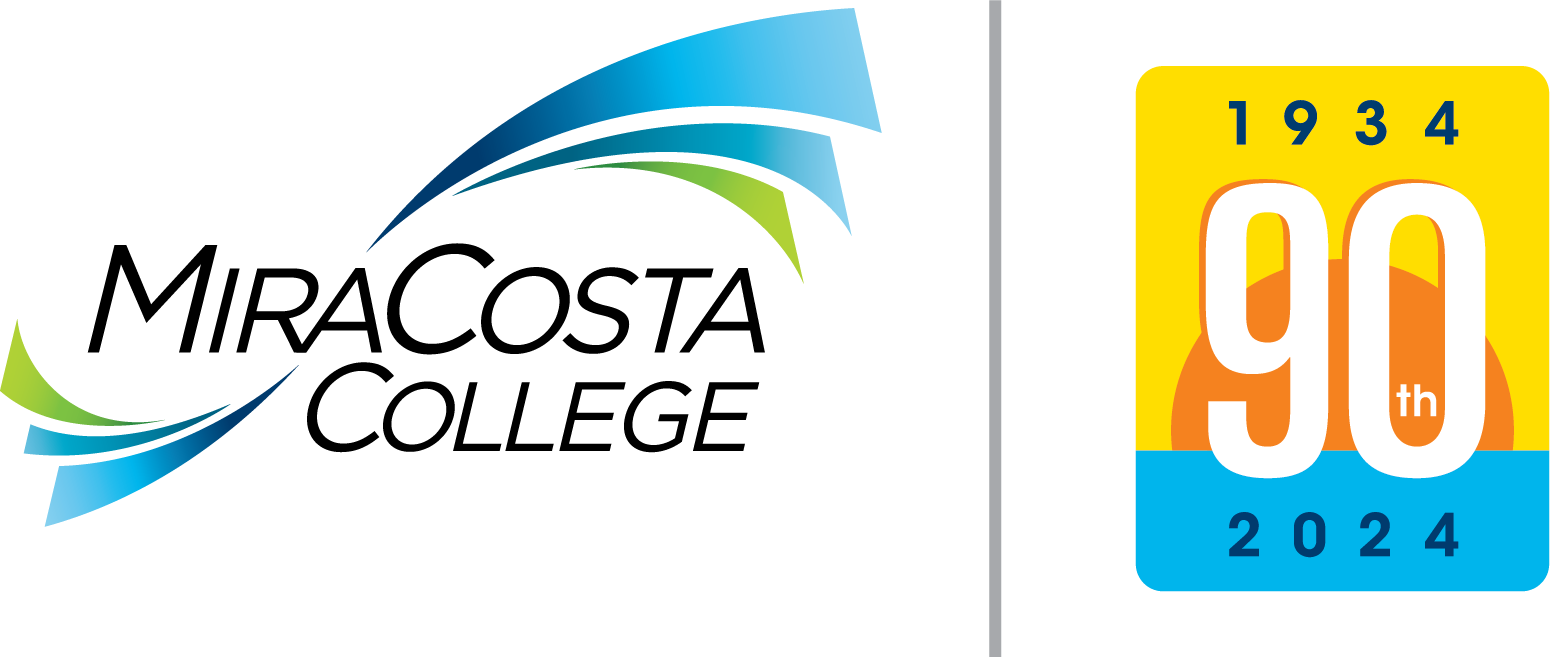At the SURF home webpage, select the Log In tile.
- Enter your SURF ID and Password on the MiraCosta College Login prompt.
- Select the Sign In button.
At the Student Center screen, select the Profile tile.
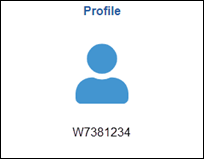
On the left pane select Personal Details
- Verify your Personal Details.
- To update your Primary (legal) name and Personal Details, submit the Change of Personal Information form to Admissions and Records.
- To edit your Preferred name, click the Preferred row. Edit the respective content and click Save.
- Note: Preferred Name is the name that will appear on class rosters and elsewhere in the system where your Primary (legal) name is not required.
On the left pane select Contact Details
- To edit your email address, select the respective email address row.
- Select the Preferred check box, and click Save.
- To edit your telephone number, select the respective phone number row.
- Select the optional Enable Texts check box, and select Save.
- To add a phone number select the + sign icon.
On the left pane select Addresses
- To edit your home or mailing address, select the respective Address row.
- To add an address select the + sign icon.
On the left pane select Emergency Contacts.
- To edit your Emergency Contacts, select the respective Emergency Contact row.
- To add an Emergency Contact select the + sign icon.
Use your browser to print any respective page.