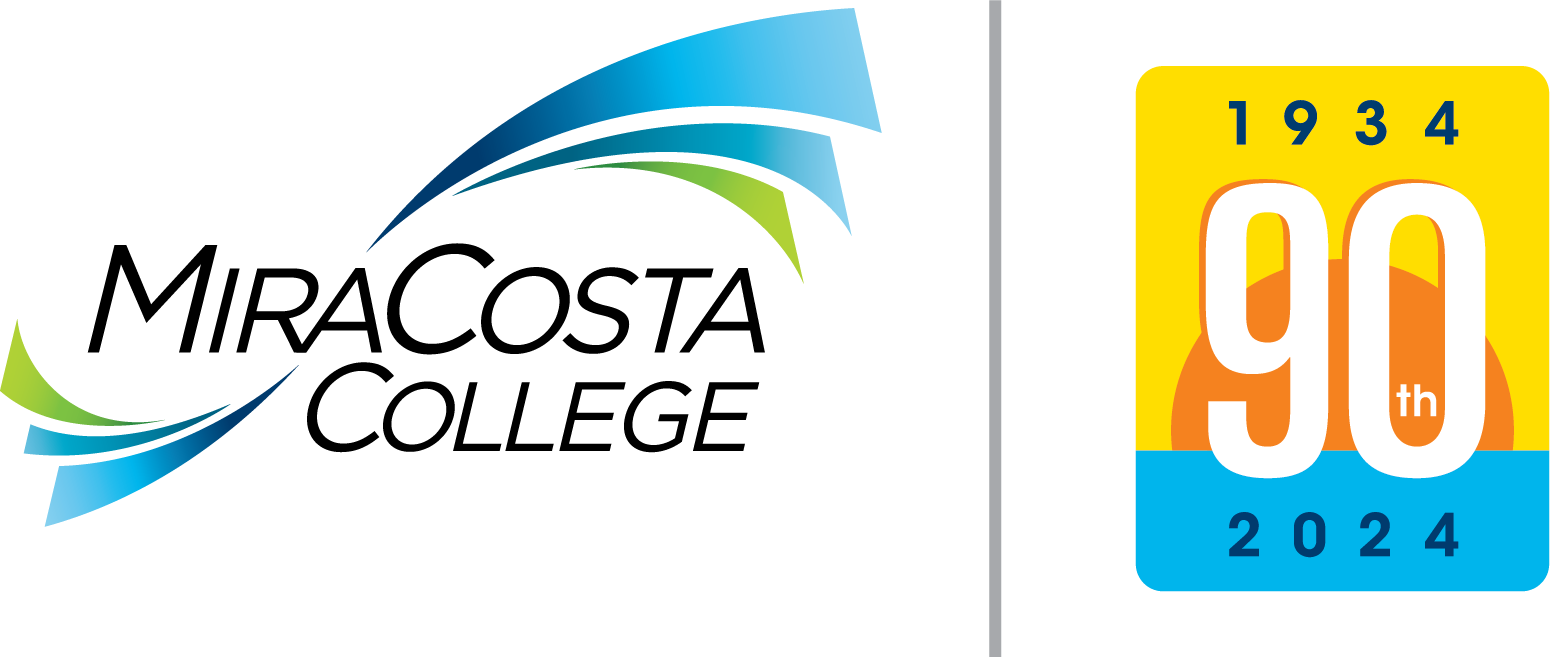If you are caught in a loop after you select "Log In" at the SURF Guest Homepage, please follow these steps to get to the MIRACOSTA COLLEGE LOGIN prompt:
- At the SURF Guest Homepage

- Select the three vertical dots on the upper right corner
- Select Sign Out
- Video
If Using Google Chrome Browser
- Select "Customized and control Google Chrome" (three vertical dots on the upper right
corner).
- Windows devices: Select "New incognito window" or CTRL+SHIFT+N
- Apple devices: Select "New incognito window" or SHIFT+CMD+N
- Go to surf.miracosta.edu > "Log In".
- Video
If Using Mozilla Firefox Browser
- Select "Open menu" (three horizontal lines on the upper right corner).
- Windows devices: Select "New Private Window" or CTRL+SHIFT+P
- Apple devices: Select "New Private Window" or SHIFT+CMD+P
- Go to surf.miracosta.edu > "Log In".
- Video
If Using Microsoft Edge Browser
- Select "Settings and more" (three horizontal dots on the upper right corner) or ALT+X.
- Select "New InPrivate Window" or CTRL+SHIFT+P
- Go to surf.miracosta.edu > "Log In".
- Video
If Using Safari Browser
- On the menu bar select "File" > "New Private Window" or SHIFT+CMD+N
- Go to surf.miracosta.edu > "Log In".
- Video
If all fails, please contact the IT HelpDesk at 760.795.6655 or studenthelp@miracosta.edu for further assistance. We apologize for any inconvenience you may have experienced.