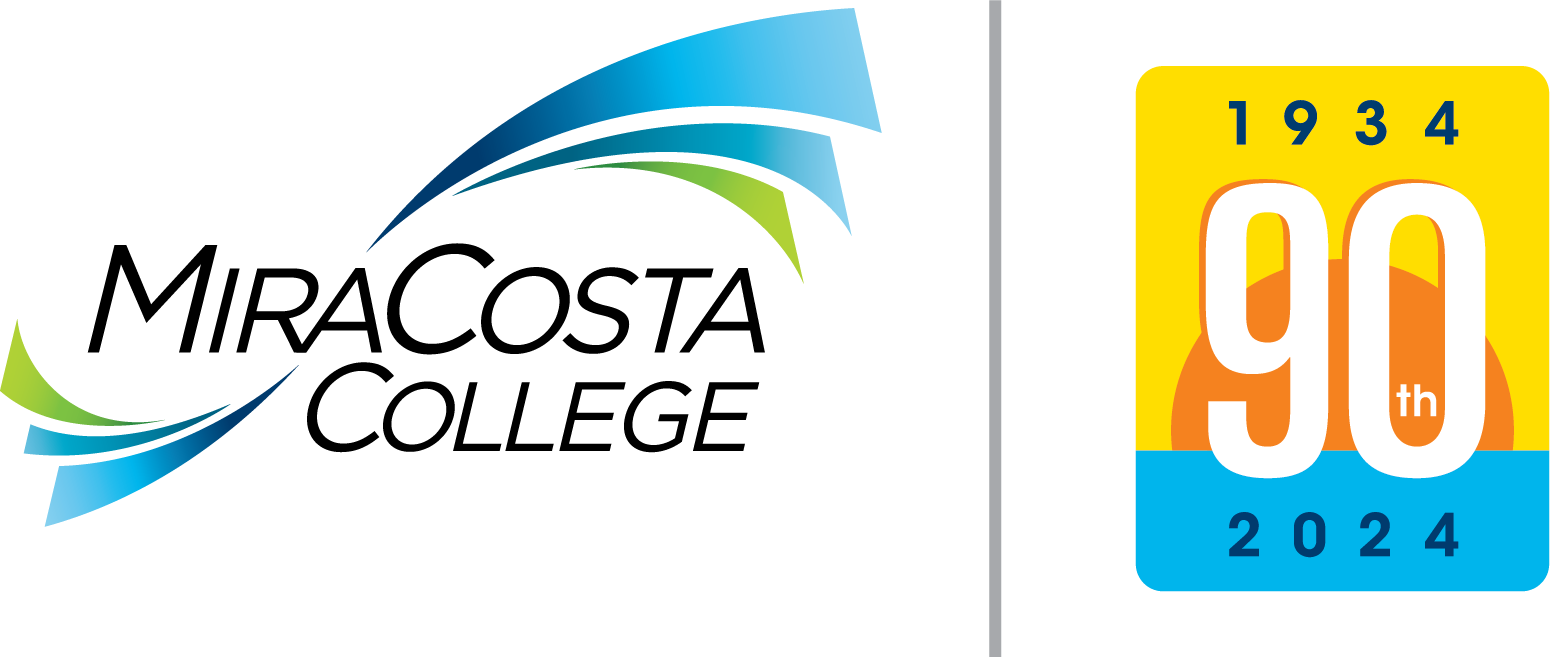Setting Preferences
- Visit https://apps.miracosta.edu/
- Login with your MiraCosta username and password. You may need to include the USA\ before your username on some browsers
- Click on Faculty Preferences [+] in the menu on the left
- Click on the Set Preference link. You may have to wait up to 5-10 seconds for the data to completely load. Optionally you can click on Video Help Tutorials for additional help on how to use the application
- Once you’re in, select your Term from the My Courses set of filters. Your courses for that term will populate in the Courses menu
- Select your course from the Courses menu that you want to update preferences for. Any preferences set for that course will appear in the My Preferences set of controls. You may update any preferences for your course now, entering the LMS you are teaching your course through, a course start page, course email, your office (if any), office hours, phone, and any notes that you want your students to see
- Click Set / Update Preferences to commit changes at any time
Viewing Set Preferences for a Course
- You and your students can view the preferences for a particular course by browsing to the online course schedule.
- Select the name of the course to see the preferences including any SLO that are associated with that course