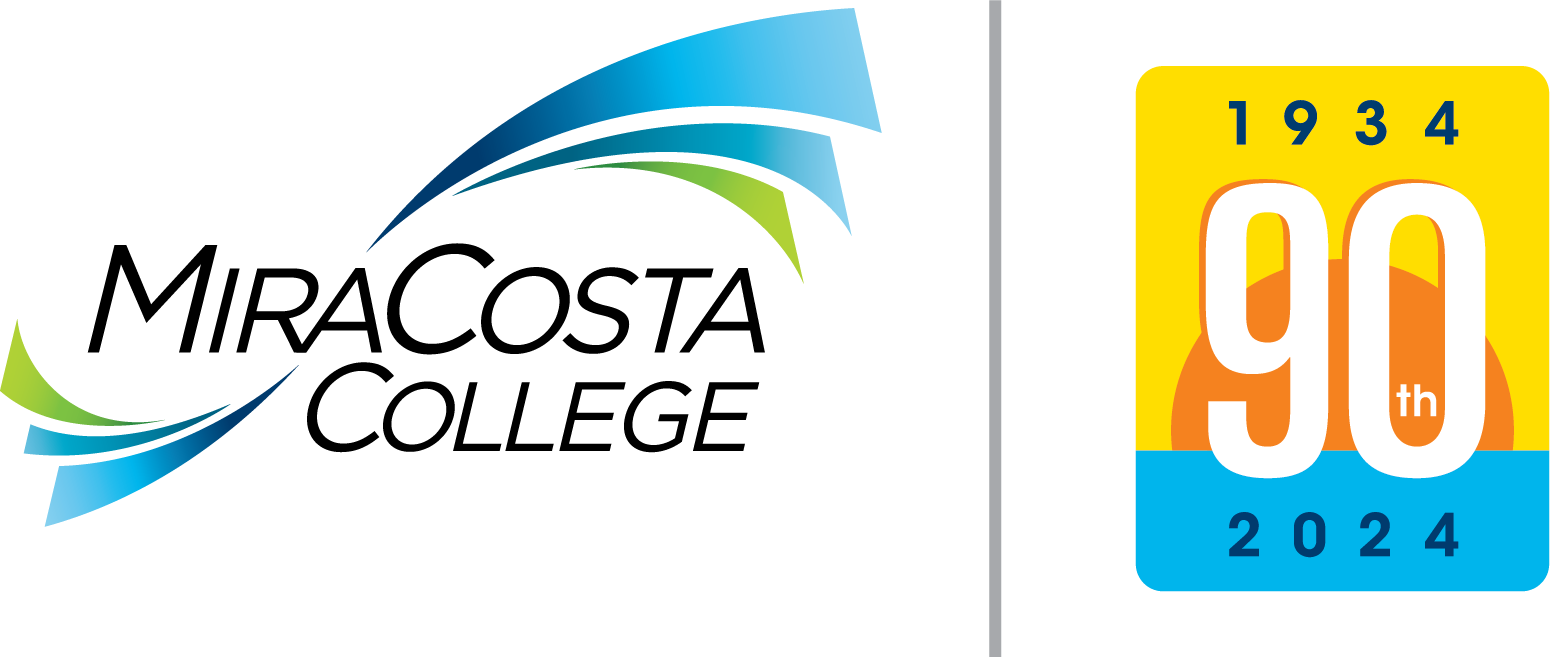This page provides a guide for the use of MiraCosta's voicemail system:
- Wallet-size Voicemail Guide (Print on Legal size paper and cut edges accordingly.)
- *If you have forgotten your voicemail PIN, please enter a HelpDesk ticket.
On Campus Features
- Dial: 55
- Action:
- Dial * , enter 4-digit extension, dial #
- Wait for response, enter password
- Dial: 6789
- Action:
- Dial * , enter 4-digit extension, dial #
- Wait for response, enter password
- Dial: messages button & *
- Action:
- Dial * , enter 4-digit extension, dial #
- Wait for response, enter password
- Dial: messages button (from own phone only)
- Action:
- Enter password, dial #
RECORDING MESSAGES DIRECTLY INTO VOICEMAIL ON CAMPUS
- Dial: * & 4-digit extension
- Action:
- Record message
Off Campus Features
*If you have forgotten your passcode, please email Bryan Rocker (brocker@miracosta.edu)*
- Dial: 795-6789
- Action:
- Wait for response
- Dial *, enter 4-digit extension, dial #
- Enter password, follow prompts
- Dial: 757-2121 (or 888-220-0805 outside 760 area code)
- Action:
- During greeting dial #
- During response, dial *, enter 4-digit extension, dial #
- Enter password, follow prompts
RECORDING MESSAGES DIRECTLY INTO VOICEMAIL FROM OFF CAMPUS
- Dial: 795-6789 or 757-2121
- Action:
- Wait for response
- Dial 6100, wait for response
- Dial #, enter 4-digit extension of recipient, dial #, dial 2
- Wait for recipient greeting to finish or dial 1 to bypass
- Record message
Universal Features
NOTE: When voicemail is deleted via computer, it may be retrieved from the Deleted Items folder. When voicemail is deleted via phone set, it cannot be restored.
Action: DURING MESSAGE PLAYBACK, select
- repeat message
- save message
- delete message
- decrease playback speed
- change volume
- increase playback speed
- skip back in message
- pause message
- forward message
# - skip to end of message
0 - message playback help
* - exit messages
- Dial: 1
- Action: TO PLAY NEW MESSAGE, then select
1 - repeat message
2 - save message
3 - delete message
4 - reply to message
4 2 - reply to all
4 4 - call the sender
5 - forward message
6 - mark message new
7 - skip back in message
9 - message properties
# - skip to next message
0 - response options help
* - cancel playing messages
- Dial: 2
- Action: TO SEND A MESSAGE, then select
# - add a name
* - cancel
1 - add another name
3 - message options
- Dial: 3
- Action: TO REVIEW OLD MESSAGES, then select
1 - saved messages
1 - repeat message
2 - save message
3 - delete message
4 - reply to message
5 - forward message
6 - mark message new
7 - skip back in message
9 - message properties
0 - help
* - cancel playing messages
2 - delete messages in Deleted Items folder
- Dial: 4
- Action: TO ACCESS SET-UP OPTIONS, then select
1 - greetings
1 - re-record greeting
2 - turn on alternate greeting
3 - edit other greetings
4 - play all greetings
2 - message settings
1 - change message notification
2 - change menu style
3 - edit private lists
3 - personal settings
1 - change password
2 - change recorded name
3 - change directory listing
4 - transfer settings
1 - transfer callers directly to voicemail
2 - change number callers are transferred to
0 - help
* - exit
Associate Faculty Voicemail Features
- Dial: 2121
- Action:
- Wait for response
- Dial *, 4-digit voicemail number, dial #
- Wait for response
- Enter password, follow prompts
ACCESSING VOICEMAIL OFF CAMPUS
- Dial: 795-6789 or 757-2121 (or 888-220-0805 outside 760 area code)
- Action:
- Wait for response
- Dial *, 4-digit voicemail number, dial #
- Wait for response
- Enter password, follow prompts