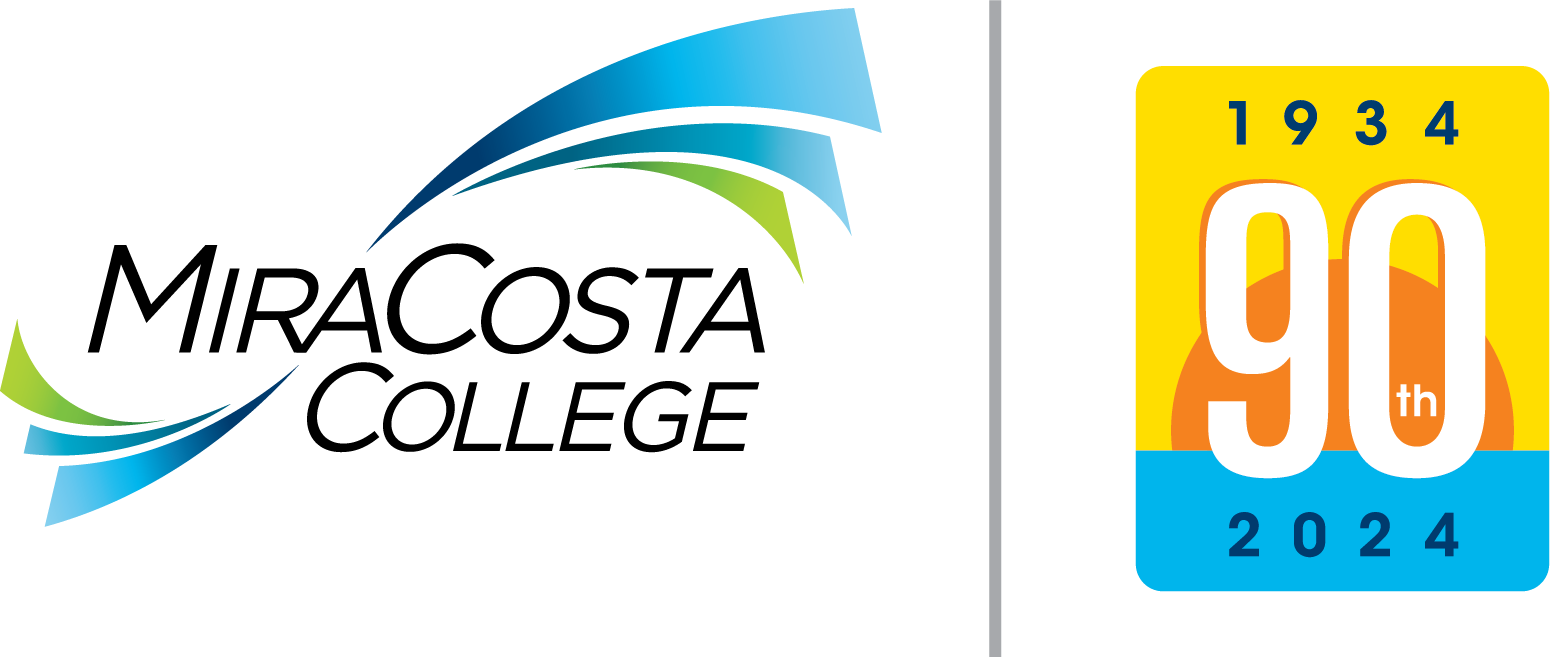With a secure password, employees are able to:
- Add MiraCosta email on personal iPhones, Androids, tablets, etc. *
- College's network resources: Canvas (including the faculty Student account), SURF, 25Live, Workday, and Library digital resources. See section below, Changing Passwords for Other MCC Systems, for contact information about changing these passwords.
* When changing your MiraCosta password, the password must be updated on wireless laptops / notebooks, smartphones or tablets email connectivity will be lost until the password is updated on the device.
Remember the current password? Follow the steps outlined below:
- Determine new password.
- Login to the Password Management System to change the password.
- Click on your name in the top right.
- Click on Settings, the password reset area is at the top of the setting page in Okta.
Don't remember the current password? Use the Self-Service feature in Okta to reset your password.
Changing the Canvas faculty student account password: This uses the exact same process as regular login (i.e., jdoe) but login with this account's login ID (i.e., jdoe-student).
Changing Passwords Throughout the Year: Passwords may be changed throughout the year, passwords are required to be updated a year from the last reset. Instructions provided above on this page.
Changing Passwords for Other MCC Systems
The following passwords are NOT synchronized with your SURF/Email/Windows accounts and must be changed separately from the above password process:
Faculty Student Canvas Account
Change this password with the same process of the regular Canvas account, except use the account's login ID (for example: gjetson-student).